How to Self Sign-Up to: MyChildAtSchool - Parent App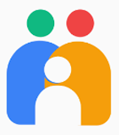
1.Install the MCAS (MyChildAtSchool) App from:
Google Play or Apple App Store
2. The Parent Login Screen will appear.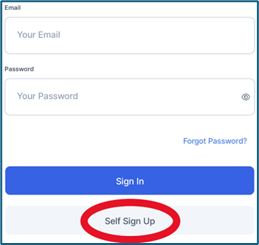
•Click on ‘Self Sign Up’ on the Parent Login screen.
•Enter the school’s School ID
•Thomas Deacon Academy: 14937
•Queen Katharine Academy: 14934
•Gladstone Primary Academy: 14935
•Upwood Primary Academy: 14938
•Warboys Primary Academy: 14936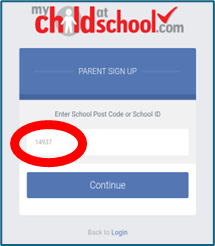
•Welbourne Primary Academy: 14933
•Richard Barnes Academy: 14939
•Click Continue.
•Enter the registered email address [your email address which you registered with the school].
•Click Sign Up.
3. You will receive an email from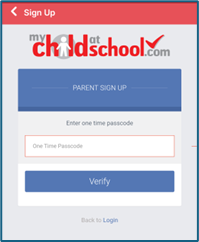
MyChildAtSchool with a link to a one time passcode.
•Enter the one time passcode into the App
•Click Verify.
4. As soon as the one time passcode has been verified, you will be prompted to enter a new password.
•Enter new password.
•Confirm new password.
•Click Create password.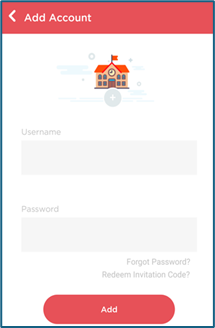
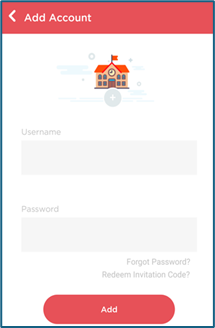
5. You can now access your Child’s school information via the MCAS app using:
•Your email address and password. Press ‘Add’ the first time you sign in.
•A PIN or Fingerprint option is available for quicker log-in, please follow on screen instructions.

